Intro and Setup
In this cookbook, we will be running a very simple samtools view workflow on a small test dataset using two GA4GH standards: Worfklow Execution Service (WES) and Data Repository Service (DRS). Samtools is a command line application that is ubiquitous in bioinformatics and genomics. It is generally used to summarize, filter, and manipulate alignment data (in SAM, BAM, or CRAM format). Here, Samtools will simply be used to count the number of reads in some test BAM files.
As mentioned above, we will set up two 2 starter kit services based on GA4GH API specifications:
- Workflow Execution Service (WES) - we will trigger
samtools viewworkflow runs by submitting API requests to WES - Data Repostory Service (DRS) - in the last part of this exercise, we will use DRS IDs and DRS URLs to provide a layer of indirection to the BAM file inputs of the workflow, allowing us to run the same workflow regardless of what cloud or local resources the input files are stored on.
We will also use the Starter Kit UI to make manual changes to our DRS database using a web browser.
This cookbook assumes that:
- docker and docker-compose are installed and updated on your local machine
- You have access to your local machine's command line terminal
- You have an API testing tool installed on your local machine (such as Postman).
Starter Kit Service setup
Let's begin by configuring and running our two starter kit services: WES and DRS, as well as the UI service.
Project directory
Let's setup the project directory space. Using the terminal, create and navigate to an empty directory in a preferred workspace. For example, the project directory used for the sample commands in the docs is: /Users/jadams/cookbooks/samtools_wes_drs.
Create and navigate to project directory:
mkdir -p /Users/jadams/cookbooks/samtools_wes_drs
cd /Users/jadams/cookbooks/samtools_wes_drs
Database setup
We will use simple SQLite databases as the database backend driving WES and DRS starter kit apps. The ga4gh-starter-kit-utils app will allow us to easily create these databases with the correct tables to store the underlying GA4GH data models.
First, let's create two empty files that will eventually become our SQLite databases: one for WES and one for DRS.
mkdir -p db/wes db/drs
touch db/wes/wes.demo.db db/drs/drs.demo.db
Next, let's pull the ga4gh-starter-kit-utils docker image if we haven't already:
docker pull ga4gh/ga4gh-starter-kit-utils:0.1.0
ga4gh-starter-kit-utils will help us create the necessary tables for the WES and DRS Starter Kit apps.
WES: Create database tables
First, let's see what migration sets we can apply for WES:
docker run ga4gh/ga4gh-starter-kit-utils:0.1.0 database list-migrations wes
Result:
API Migration Signatures: wes
wes@0.2.0
wes@0.1.0
The above result tells us that we can create tables based on the 0.2.0 release of Starter Kit WES. Let's create these tables on the wes.demo.db SQLite database:
docker run \
-v `pwd`/db/wes:/db \
ga4gh/ga4gh-starter-kit-utils:0.1.0 \
database \
create-tables \
-d jdbc:sqlite:/db/wes.demo.db \
wes@0.2.0
You may confirm the operation was successful by reviewing the contents of wes.demo.db.
DRS: Create database tables and add test dataset
First, let's see what migration sets we can apply for DRS:
docker run ga4gh/ga4gh-starter-kit-utils:0.1.0 database list-migrations drs
Result:
API Migration Signatures: drs
drs@0.1.9
The above result tells us that we can create tables based on the 0.1.9 release of Starter Kit DRS. Let's create these tables on the drs.demo.db SQLite database:
docker run \
-v `pwd`/db/drs:/db \
ga4gh/ga4gh-starter-kit-utils:0.1.0 \
database \
create-tables \
-d jdbc:sqlite:/db/drs.demo.db \
drs@0.1.9
Next, let's add the DRS test dataset to drs.demo.db:
docker run \
-v `pwd`/db/drs:/db \
ga4gh/ga4gh-starter-kit-utils:0.1.0 \
database \
add-test-dataset \
-d jdbc:sqlite:/db/drs.demo.db \
drs@0.1.9
You may confirm the operations were successful by reviewing the contents of drs.demo.db.
Service configuration
We plan to set up 3 web services via Docker:
- WES
- DRS
- Starter Kit UI
For each service, we need to create custom YAML configuration files to ensure they run with the correct properties, such as listening port(s), database connections, and service info responses.
First, let's create three empty files that will eventually become our YAML configurations for each service:
mkdir -p config/wes config/drs config/ui
touch config/wes/wes.config.yml config/drs/drs.config.yml config/ui/ui.config.yml
WES YAML Configuration
Using a preferred text editor, write the following YAML config to config/wes/wes.config.yml:
wes:
serverProps:
publicApiPort: 80
adminApiPort: 4501
databaseProps:
url: jdbc:sqlite:/db/wes.demo.db
serviceInfo:
id: org.ga4gh.starterkit.cookbook.samtools.wes
name: Starter Kit Demo WES Service
description: WES service for samtools view Starter Kit Cookbook
DRS YAML Configuration
Using a preferred text editor, write the following YAML config to config/drs/drs.config.yml:
drs:
serverProps:
hostname: drs-demo.ga4gh.org
publicApiPort: 80
publicApiCorsAllowedOrigins:
- '*'
publicApiCorsAllowedHeaders:
- '*'
adminApiPort: 4503
adminApiCorsAllowedOrigins:
- '*'
adminApiCorsAllowedHeaders:
- '*'
databaseProps:
url: jdbc:sqlite:/db/drs.demo.db
poolSize: 8
serviceInfo:
id: org.ga4gh.starterkit.cookbook.samtools.drs
name: Starter Kit Demo DRS Service
description: DRS service for samtools view Starter Kit Cookbook
UI YAML Configuration
Using a preferred text editor, write the following YAML config to config/ui/ui.config.yml:
starterKitUI:
port: 4504
services:
- serviceType: drs
publicURL: 'http://localhost:4502'
adminURL: 'http://localhost:4503'
The above config points the UI to the DRS service, so that models controlled by DRS (i.e. DRS Objects) can be created and edited via the UI.
Run Services
With our database and YAML configurations set up, we are ready to run each of the necessary web services.
First, let's pull the docker images we want to run if we haven't already:
docker pull ga4gh/ga4gh-starter-kit-wes:0.2.0-nextflow
docker pull ga4gh/ga4gh-starter-kit-drs:0.2.0
docker pull ga4gh/ga4gh-starter-kit-ui:0.2.1
For WES, we also need to create a working directory mount between the host and container. To start, we first create this directory on the host, e.g.
mkdir -p /tmp/shared/wes
Run Services with docker-compose
We will use docker-compose to spin up our 3 dockerized GA4GH services using a single YAML file.
In the project directory, create a file named docker-compose.yml, e.g.:
touch docker-compose.yml
In a text editor, write the following YAML config to docker-compose.yml:
version: "3.9"
services:
wes-demo.ga4gh.org:
container_name: wes-demo.ga4gh.org
image: ga4gh/ga4gh-starter-kit-wes:0.2.0-nextflow
ports:
- "80:80"
- "4501:4501"
volumes:
- $PWD/db/wes:/db
- $PWD/config/wes:/config
- /var/run/docker.sock:/var/run/docker.sock
- /tmp/shared/wes:/tmp/shared/wes
working_dir: /tmp/shared/wes
command: -c /config/wes.config.yml
drs-demo.ga4gh.org:
container_name: drs-demo.ga4gh.org
image: ga4gh/ga4gh-starter-kit-drs:0.2.0
ports:
- "4502:80"
- "4503:4503"
volumes:
- $PWD/db/drs:/db
- $PWD/config/drs:/config
command: java -jar ga4gh-starter-kit-drs.jar -c /config/drs.config.yml
ui-demo.ga4gh.org:
container_name: ui-demo.ga4gh.org
image: ga4gh/ga4gh-starter-kit-ui:0.2.1
ports:
- "4504:4504"
volumes:
- $PWD/config/ui:/config
command: -c /config/ui.config.yml
Finally, we can start our network of 3 services by simply running:
docker-compose up
Explanation of the docker network
Running the above steps just created a docker network of 3 services. With docker-compose, each service sits within a single virtual network, meaning that one service can easily reach out to another service in the network by referencing the docker container name as if it were a domain name. In the last section of this cookbook, we will see WES making calls to DRS using its container_name, i.e. http://drs-demo.ga4gh.org
Note: Since our API testing tool sits outside the docker network, the URLs we use to make test API calls will be different from the URLs used by one service in the network to reach another service. For example, to call the DRS service we use:
http://localhost:4502outside the docker network, i.e. from API testing toolhttp://drs-demo.ga4gh.orginside the docker network, i.e. from WES
Next, let's quickly go over how each of our services are configured to run according to the contents of docker-compose.yml.
WES docker-compose.yml config
Recall the WES service snippet from `docker-compose.yml:
...
wes-demo.ga4gh.org:
container_name: wes-demo.ga4gh.org
image: ga4gh/ga4gh-starter-kit-wes:0.2.0-nextflow
ports:
- "80:80"
- "4501:4501"
volumes:
- $PWD/db/wes:/db
- $PWD/config/wes:/config
- /var/run/docker.sock:/var/run/docker.sock
- /tmp/shared/wes:/tmp/shared/wes
working_dir: /tmp/shared/wes
command: -c /config/wes.config.yml
...
The above configuration:
- starts a Starter Kit WES container that is pre-bundled with Nextflow, so it is possible to submit Nextflow-based workflow run requests to WES.
- exposes ports, enabling us to make API requests from outside the network
- mounts the SQLite database and YAML config passed to the server application
- mounts docker-specific files/directories, so that docker processes can be started from within the container (Nextflow starts its own docker containers for individual workflow runs).
- runs the Starter Kit WES application with the YAML config as input
DRS docker-compose.yml config
Recall the DRS service snippet from docker-compose.yml
...
drs-demo.ga4gh.org:
container_name: drs-demo.ga4gh.org
image: ga4gh/ga4gh-starter-kit-drs:0.2.0
ports:
- "4502:80"
- "4503:4503"
volumes:
- $PWD/db/drs:/db
- $PWD/config/drs:/config
command: java -jar ga4gh-starter-kit-drs.jar -c /config/drs.config.yml
...
The above configuration:
- starts a Starter Kit DRS container
- exposes ports, enabling us to make API requests from outside the network
- mounts the SQLite database and YAML config passed to the server application
- runs the Starter Kit DRS application with the YAML config as input
NOTE: The 0.1.9 DRS database schema we applied is compatible with the 0.2.0 release of Starter Kit DRS.
Starter Kit UI docker-compose.yml config
Recall the UI service snippet from docker-compose.yml
...
ui-demo.ga4gh.org:
container_name: ui-demo.ga4gh.org
image: ga4gh/ga4gh-starter-kit-ui:0.2.1
ports:
- "4504:4504"
volumes:
- $PWD/config/ui:/config
command: -c /config/ui.config.yml
The above configuration:
- starts a Starter Kit UI container
- exports ports, enabling us to access the UI via web browser
- mounts the YAML config passed to the UI server application
Validate Services
Now, let's validate each service is running correctly
Validate WES
Let's confirm the WES service is running correctly by checking its Service Info. Using a preferred API testing tool, submit the following request:
GET http://localhost/ga4gh/wes/v1/service-info
You should receive the following Service Info as a response:
{
"id": "org.ga4gh.starterkit.cookbook.samtools.wes",
"name": "Starter Kit Demo WES Service",
"description": "WES service for samtools view Starter Kit Cookbook",
"contactUrl": "mailto:info@ga4gh.org",
"documentationUrl": "https://github.com/ga4gh/ga4gh-starter-kit-wes",
"createdAt": "2020-01-15T12:00:00Z",
"updatedAt": "2020-01-15T12:00:00Z",
"environment": "test",
"version": "0.2.0",
"type": {
"group": "org.ga4gh",
"artifact": "wes",
"version": "1.0.1"
},
"organization": {
"name": "Global Alliance for Genomics and Health",
"url": "https://ga4gh.org"
},
"workflowTypeVersions": {
"NEXTFLOW": [
"21.04.0"
]
},
"workflowEngineVersions": {
"NATIVE": ""
}
}
Note that the id, name, and description fields are the same as what was specified in the YAML config.
Validate DRS
Let's confirm the DRS service is running correctly by checking its Service Info. Using a preferred API testing tool, submit the following request:
GET http://localhost:4502/ga4gh/drs/v1/service-info
You should receive the following Service Info as a response:
{
"id": "org.ga4gh.starterkit.cookbook.samtools.drs",
"name": "Starter Kit Demo DRS Service",
"description": "DRS service for samtools view Starter Kit Cookbook",
"contactUrl": "mailto:info@ga4gh.org",
"documentationUrl": "https://github.com/ga4gh/ga4gh-starter-kit-drs",
"createdAt": "2020-01-15T12:00:00Z",
"updatedAt": "2020-01-15T12:00:00Z",
"environment": "test",
"version": "0.1.0",
"type": {
"group": "org.ga4gh",
"artifact": "drs",
"version": "1.1.0"
},
"organization": {
"name": "Global Alliance for Genomics and Health",
"url": "https://ga4gh.org"
}
}
Note that the id, name, and description fields are the same as what was specified in the YAML config.
Since we added the test DRS dataset, we can also verify that the /objects endpoint is working correctly by supplying the test ID b8cd0667-2c33-4c9f-967b-161b905932c9. Submit the following request:
GET http://localhost:4502/ga4gh/drs/v1/objects/b8cd0667-2c33-4c9f-967b-161b905932c9
You should receive the following DRS Object response:
{
"id": "b8cd0667-2c33-4c9f-967b-161b905932c9",
"description": "Open dataset of 384 phenopackets",
"created_time": "2021-03-12T20:00:00Z",
"name": "phenopackets.test.dataset",
"size": 143601,
"updated_time": "2021-03-13T12:30:45Z",
"version": "1.0.0",
"checksums": [
{
"checksum": "8711d59ca4264b3e3d0ce16349d94d0ab8ce493e",
"type": "sha1"
},
{
"checksum": "930014c944b655323ade3f4b239178022bfb5443ef6b280a7d7d69292867d010",
"type": "sha256"
},
{
"checksum": "938b077a59b11ad6e5958f9f34148f18",
"type": "md5"
}
],
"self_uri": "drs://drs-demo.ga4gh.org/b8cd0667-2c33-4c9f-967b-161b905932c9",
"contents": [
{
"name": "phenopackets.mundhofir.family",
"drs_uri": [
"drs://drs-demo.ga4gh.org/1af5cdcf-898c-4dbc-944e-1ac95e82c0ea"
],
"id": "1af5cdcf-898c-4dbc-944e-1ac95e82c0ea"
},
{
"name": "phenopackets.zhang.family",
"drs_uri": [
"drs://drs-demo.ga4gh.org/355a74bd-6571-4d4a-8602-a9989936717f"
],
"id": "355a74bd-6571-4d4a-8602-a9989936717f"
},
{
"name": "phenopackets.cao.family",
"drs_uri": [
"drs://drs-demo.ga4gh.org/a1dd4ae2-8d26-43b0-a199-342b64c7dff6"
],
"id": "a1dd4ae2-8d26-43b0-a199-342b64c7dff6"
},
{
"name": "phenopackets.lalani.family",
"drs_uri": [
"drs://drs-demo.ga4gh.org/c69a3d6c-4a28-4b7c-b215-0782f8d62429"
],
"id": "c69a3d6c-4a28-4b7c-b215-0782f8d62429"
}
]
}
Validate Starter Kit UI
Let's confirm the UI service is running correctly by visiting http://localhost:4504/ via web browser (such as Google Chrome). You should see the following landing page:
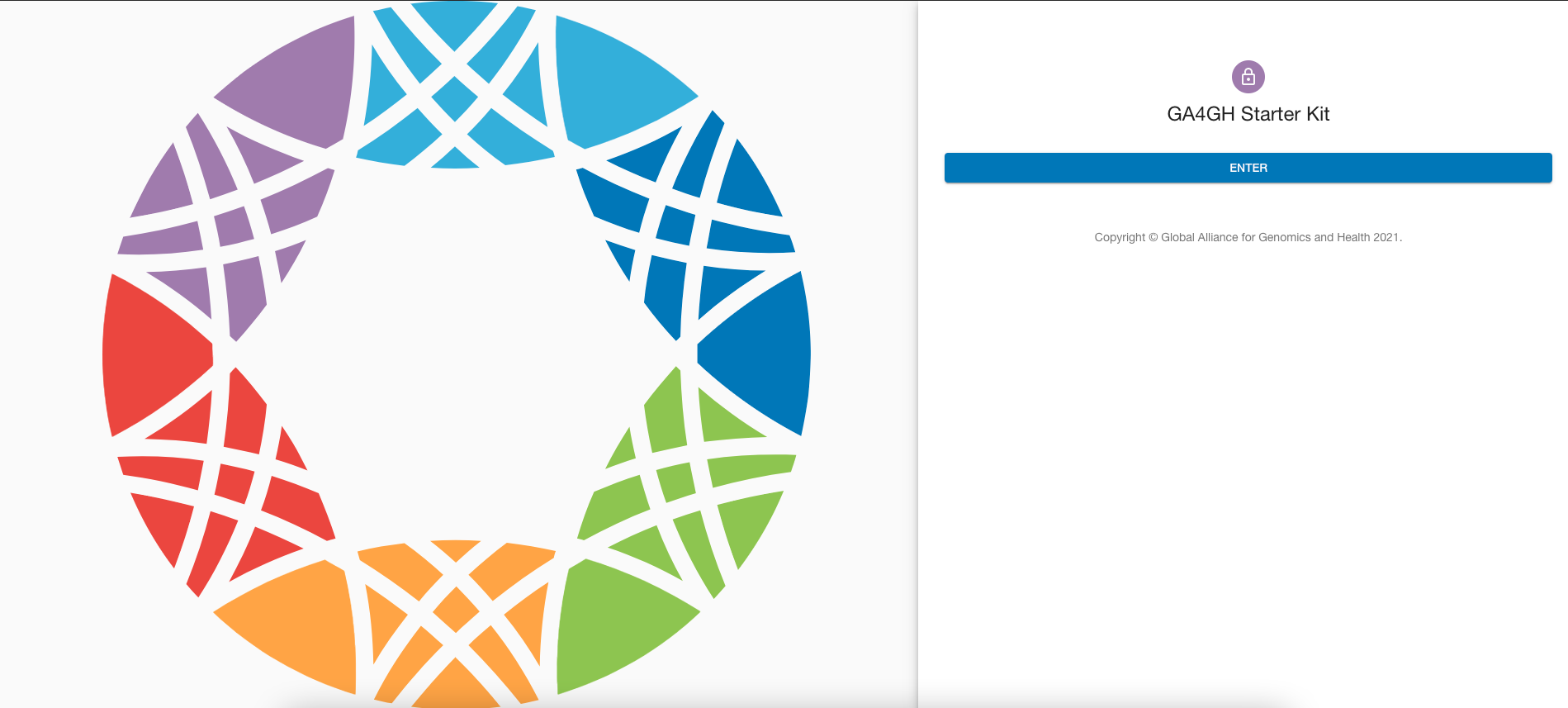
If we navigate to the /services view (by clicking "Enter" -> "Get Started"), we should also see a single valid service, representing the Starter Kit DRS instance we spun up and pointed the UI to:
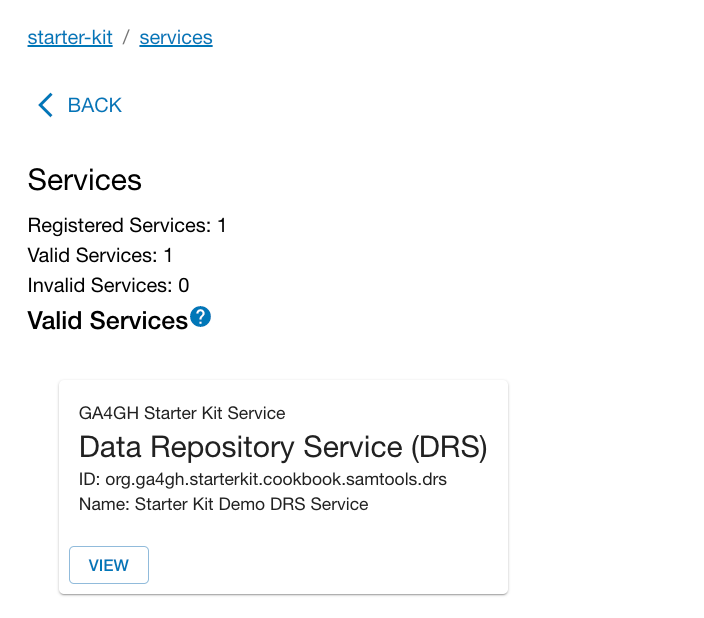
Lastly, if we click the "View" button for the DRS service, we will be directed to the /services/org.ga4gh.starterkit.cookbook.samtools.drs view. This displays the DRS instance's Service Info, and also leads to forms where we can create and edit DRS Objects for that instance.
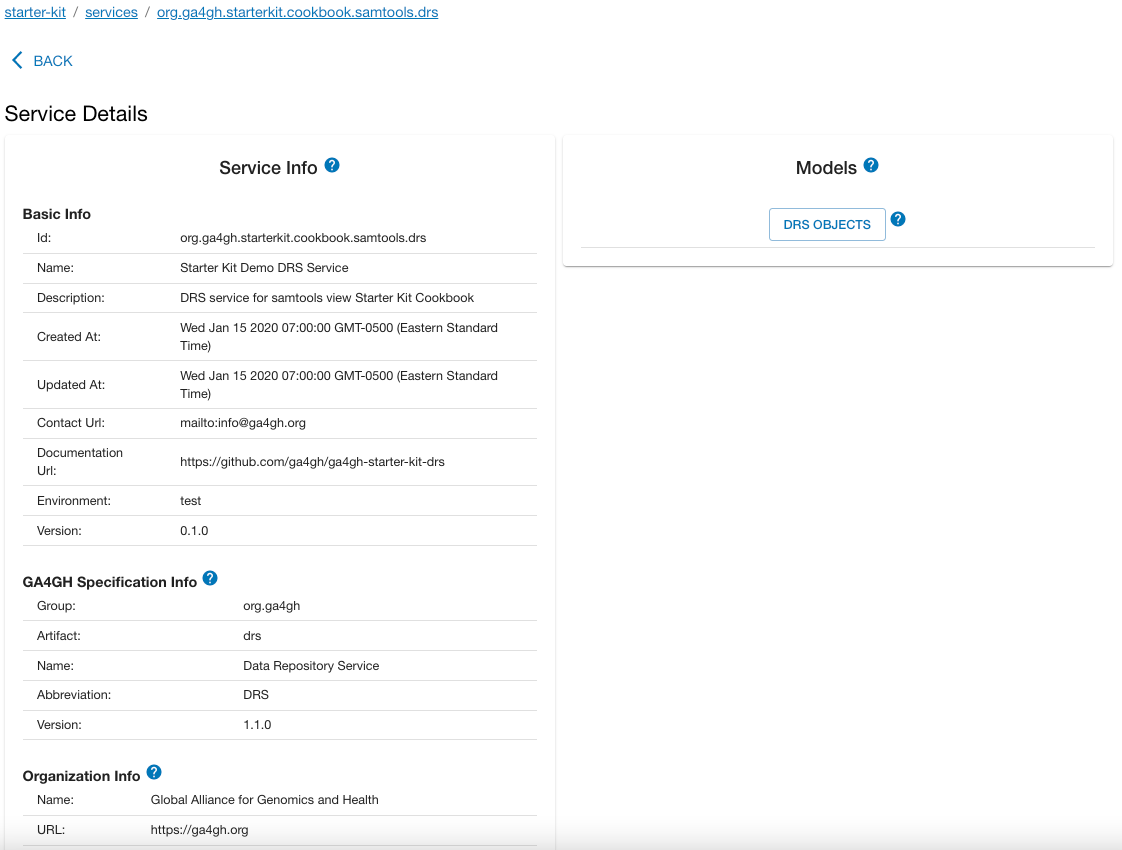
In the next phase, we will run a Nextflow-based samtools view workflow using API calls to the WES service we set up.